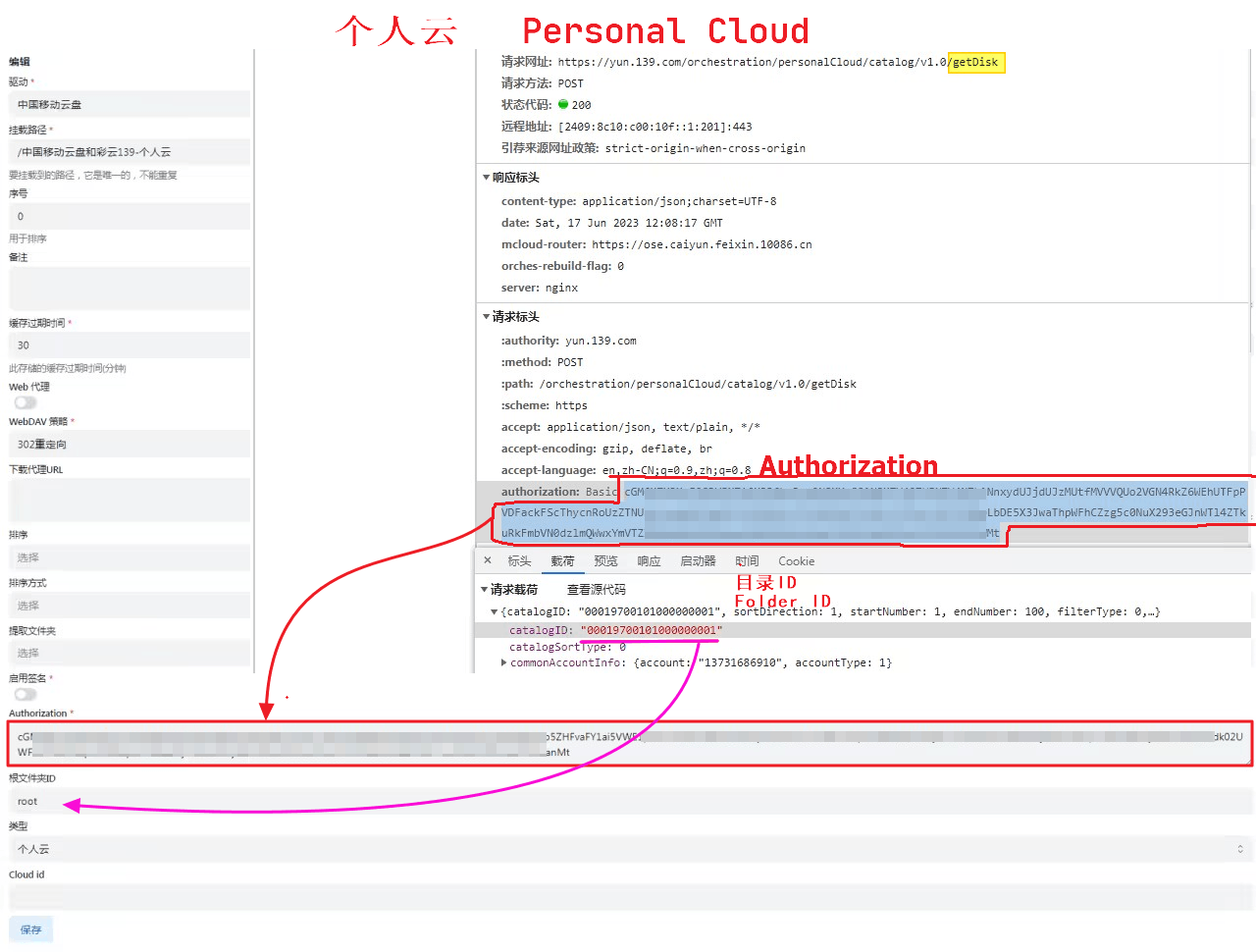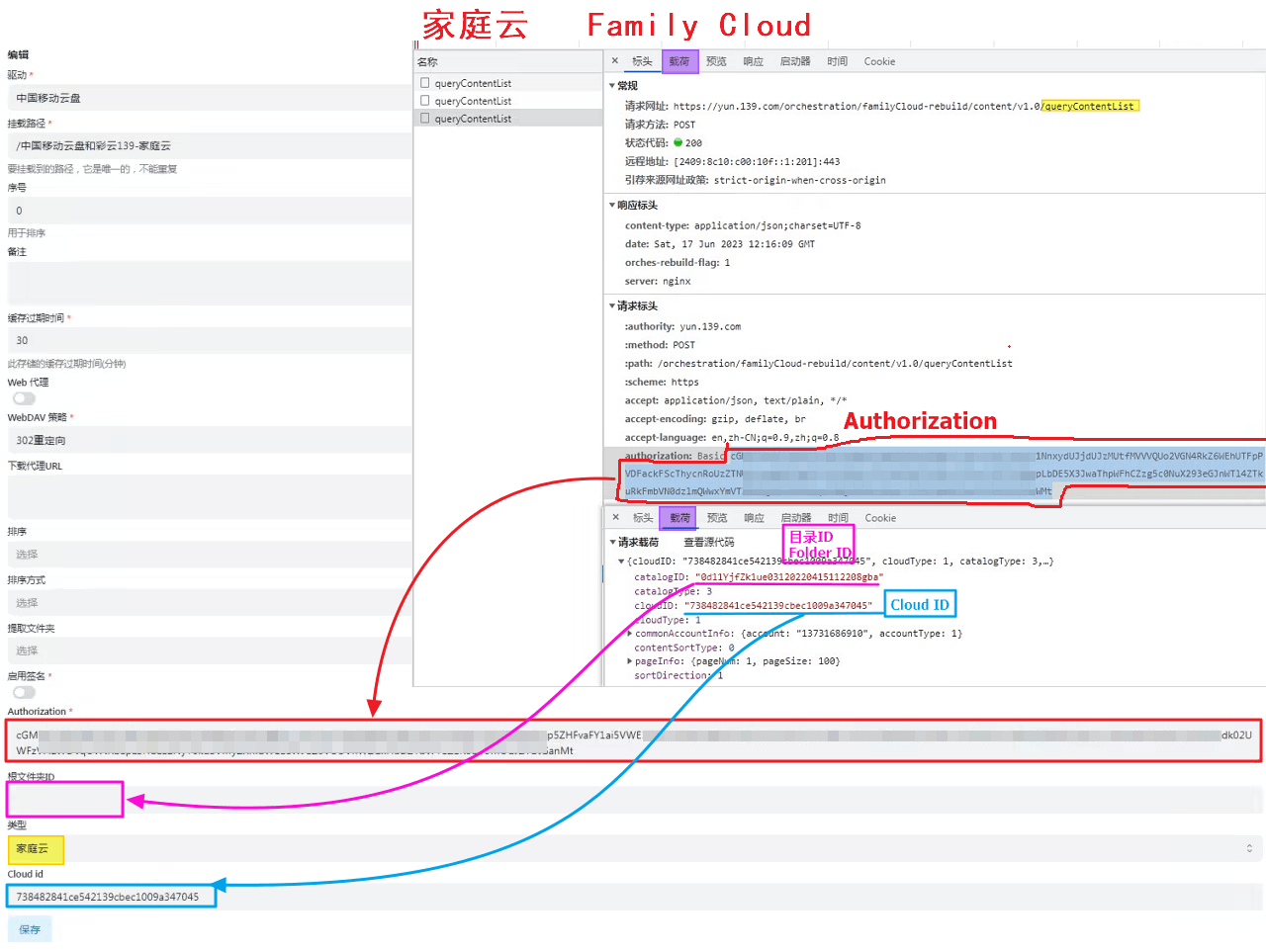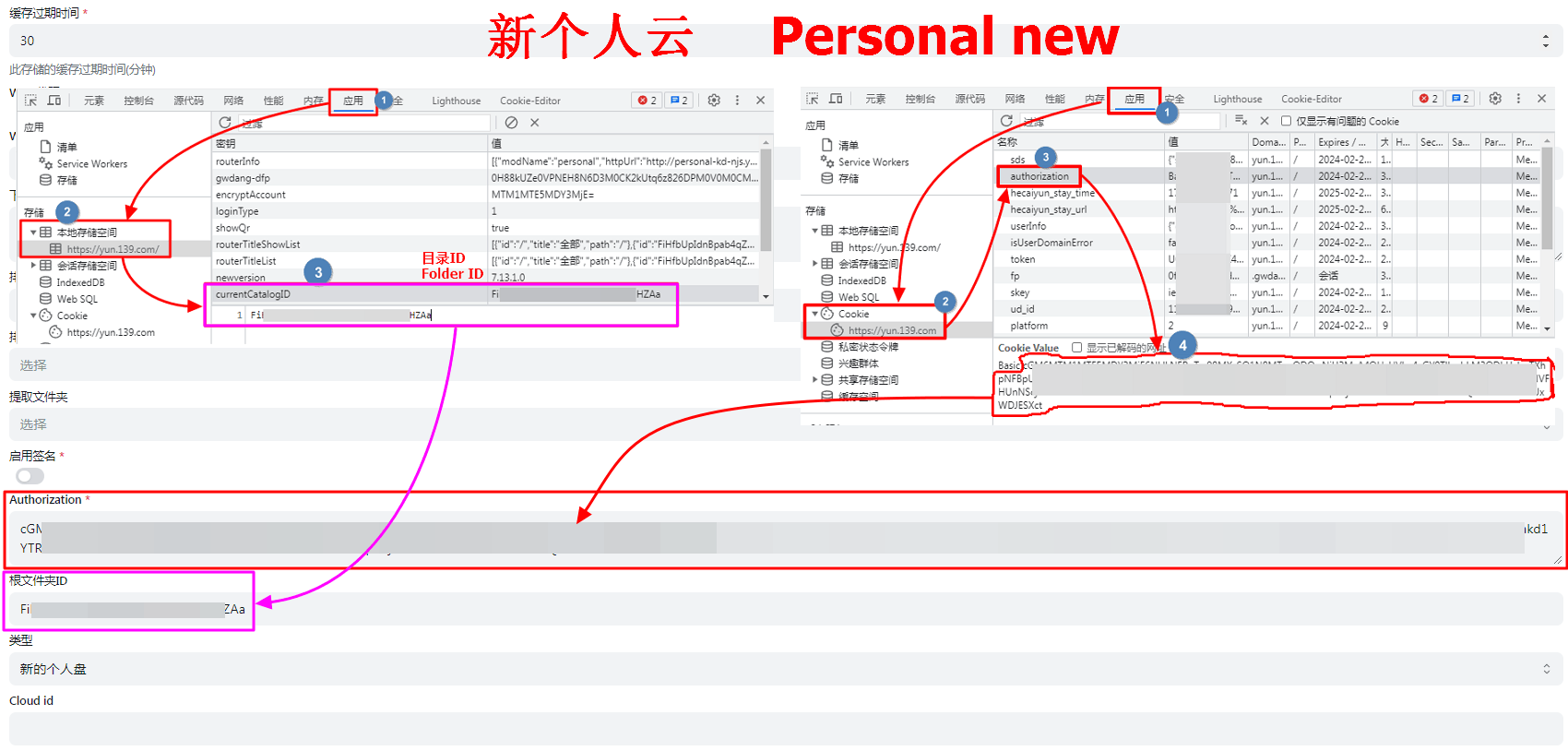139Yun
139Yun
Cloud disk address: https://yun.139.com/
Warning
The alist version must be greater than v3.41.0 to use this tutorial.
Tips
Parameters can be obtained from the browser DevTools -> Network by searching keywords.
Proxy Range
You need to enable Web Proxy orWebdav Native Proxy to take effect
Currently only applicable to:
alias、139Yun、AList V3- Function Description: https://github.com/alist-org/alist/pull/6496#issue-2309839607
Authorization
Update the method of authentication, please get Authorization to fill in
Warning
Fill in the content starting after the Basic and a space, do not include Basic!
Type
Alist currently supports 4 types of cloud storage:
Personal New: New API
Note: The account has been migrated to a new personal cloud by the end of 2024
Use the PUT method to directly connect to EOS multipart uploads
Family: My Family -> Family Files
Limit: The Family Cloud does not support copying, moving, or renaming folders, and files cannot be uploaded to the root directory
Use the POST method to resumable uploads
Group: Shared Group
- Limit: Shared groups do not support copying and uploading
Personal: The old personal cloud, which is a thing of the past.
Root folder ID
Specifies the directory to be mounted.
Warning
Please remember to clear or change this Root folder ID after changed the Type!
Personal New:
/. It can be left blank and it will be filled in automatically.- If you want to list a folder separately, please enter the folder ID.
Family: If the root directory is empty, all files are filed.
- If you want to list a folder separately, please enter the folder ID.
Group: If the root directory is empty, the group ID will be automatically filled. It is recommended to enter the folder ID that you manually obtained.
If you want to list a folder separately, please enter the folder ID.
Note: If you want to mount a group created by others, be sure to fill in the folder ID that you manually obtained, otherwise there will be an infinite loop in the first-level folder.
Personal:
root. It can be left blank and it will be filled in automatically. All will be listed, covering 18 items (check it yourself). Normal files are in My Folder.- If the write folder ID is listed in the normal root folder.
Cloud ID
Personal cloud does not need to fill in, Family / Group cloud is dedicated.
Family: family ID, cannot be empty
Group: group ID, cannot be empty
Custom upload part size
The upload part size (bytes) can be customized by the user, and if there is a performance issue, please adjust it yourself. Set '0' to 100 MB by default.
The current upload part size on the web is 20 MB (20971520).
The EOS documentation used by the new version of the Personal Cloud states that "objects larger than > 5 GB cannot be uploaded", so the upload part size should not exceed 5 GB.
Other
Other information is taken from the request, which has changed from cookie to obtaining
Authorization- The new personal cloud can be obtained in another way. See the picture example of Personal new
If you can't find the load on the bottom of the request information, go to the top `on the top of the upper row, marked the purple highlight
Search keywords
Pay attention to the keywords, use it below to get authorization, Root folder ID and Cloud ID
Personal Cloud: getDisk
Family Cloud: queryContentList
Personal New: hcy/file/list
Headers -
AuthorizationPayload -
parentFileId: folder ID
Family: queryContentList
Headers -
AuthorizationPayload -
cloudID: family IDPayload -
catalogID: folder IDResponse -
data.path: full folder ID
Group: queryGroupContentList
Headers -
AuthorizationPayload -
groupID: group IDPayload -
path: full folder ID
Personal: getDisk
Personal new:
Choose one of the following methods to find Authorization and Folder ID
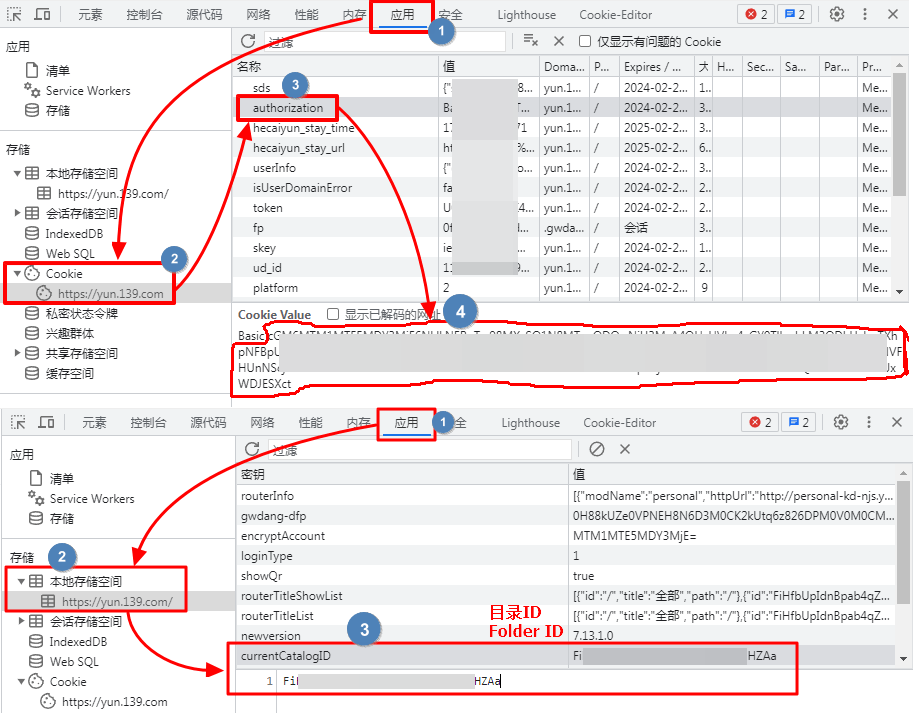
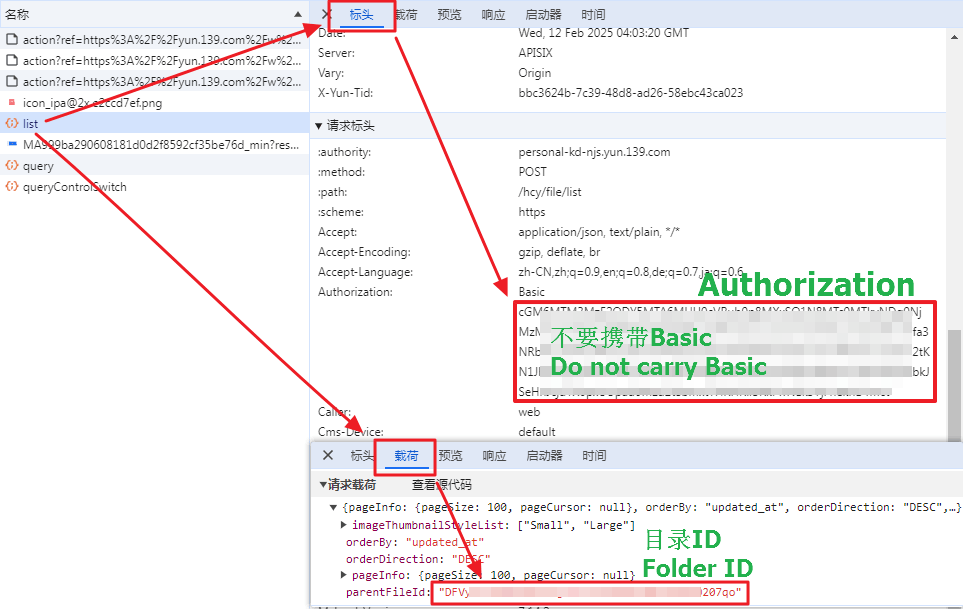
If you want to view the directory ID of a subfolder, please enter the subfolder first and then view the new request, otherwise the old directory ID will still be displayed.
Personal cloud:
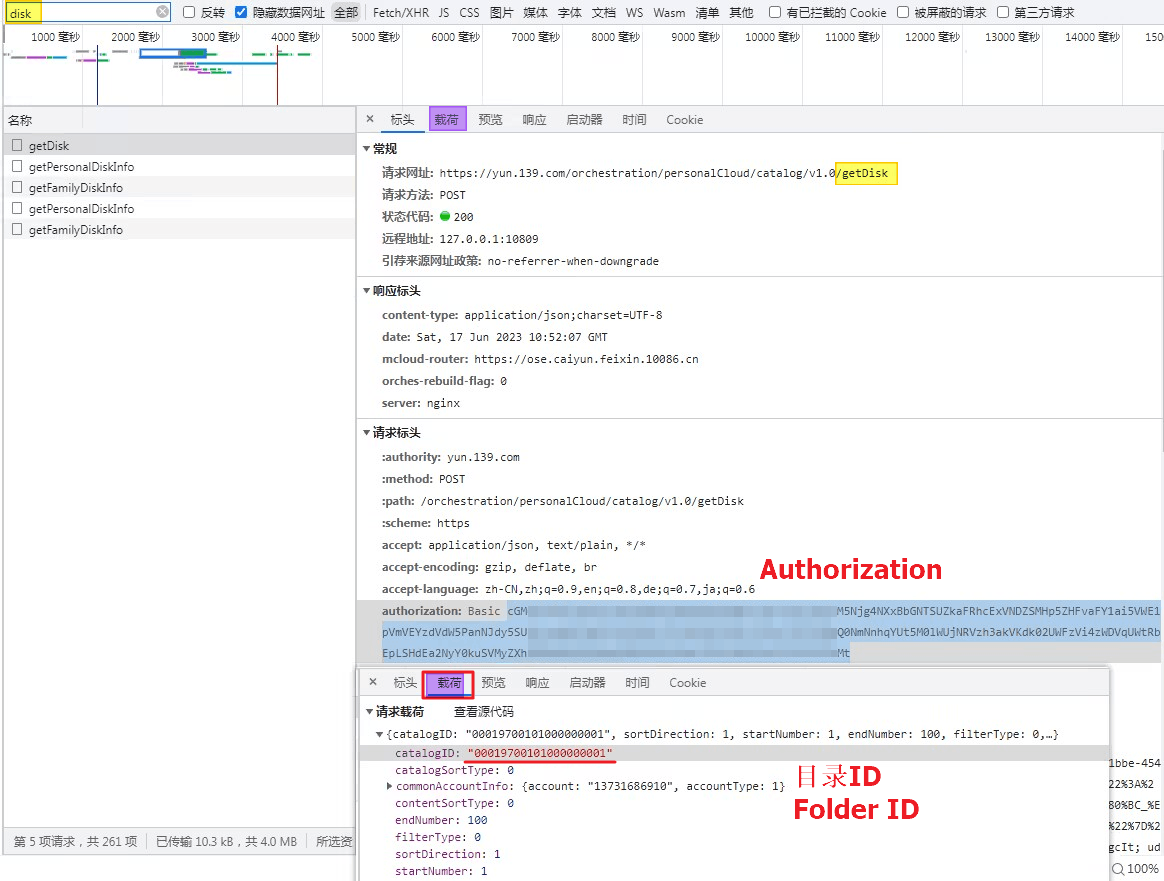
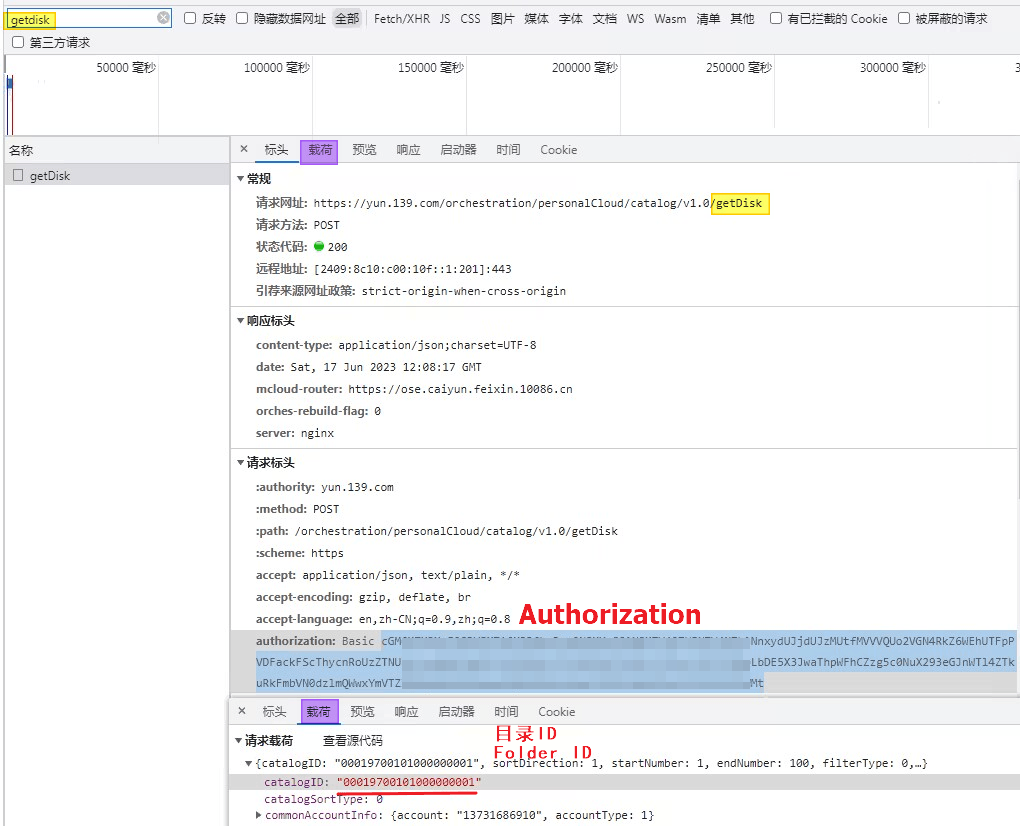
Family cloud:
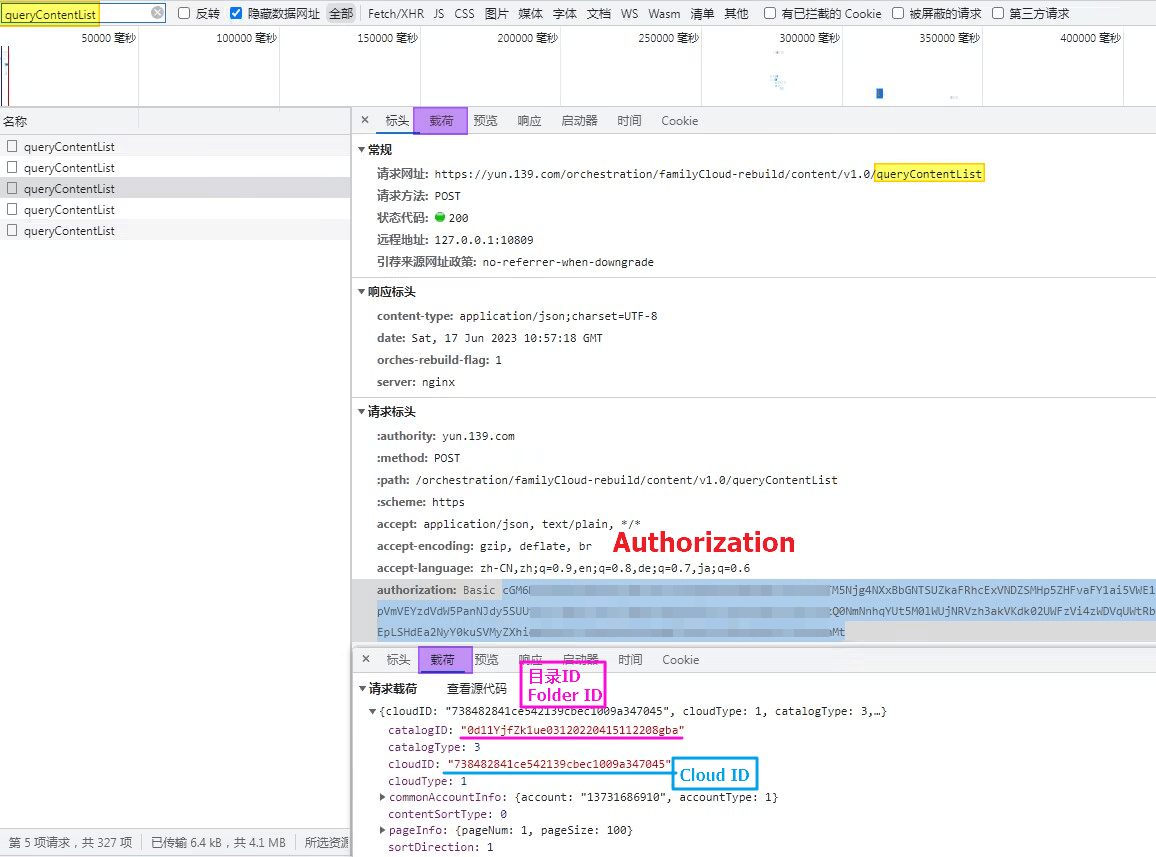
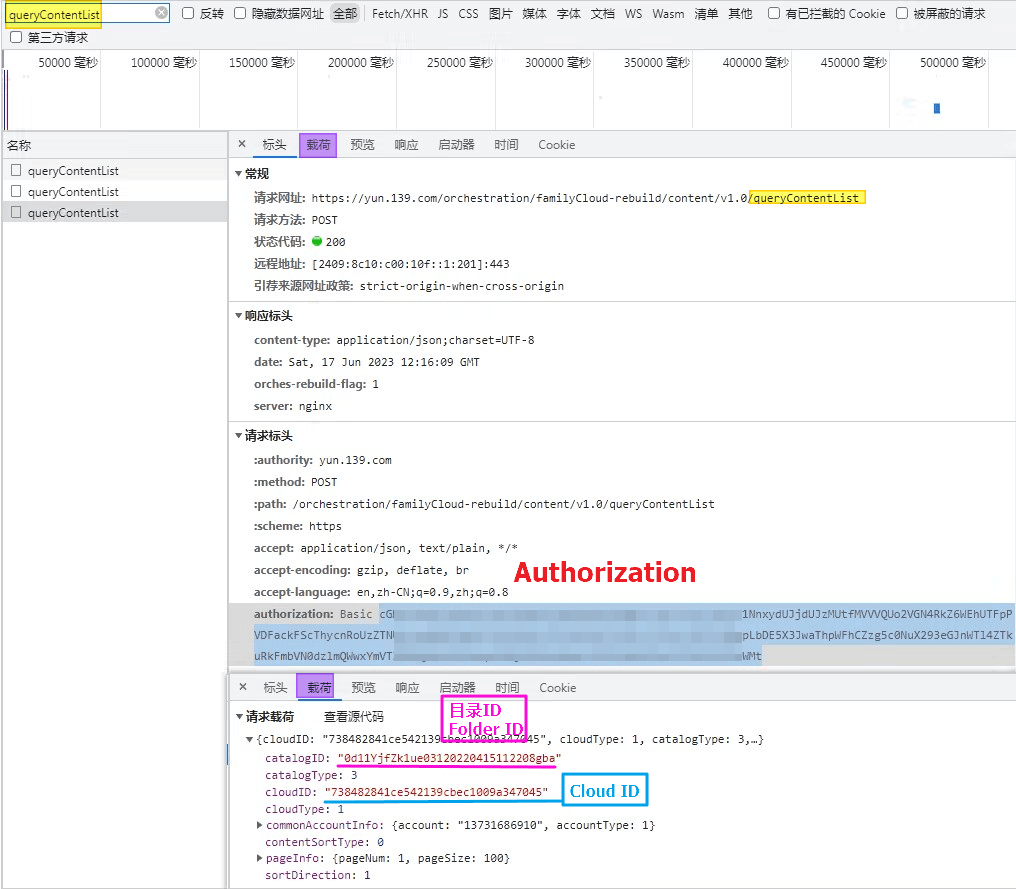
Teaching video
Although the video is V2 version, the way to obtain the directory ID and the cloud ID is the same.
https://www.bilibili.com/video/BV1US4y1w79a
From the previous way to get cookies, now replaced it with Authorization,You can see the Fill in the Example tutorial below
AList fill in examples:
AuthorizationJust fill in the content of the start after the basic space- The new personal cloud folder ID will automatically change after you enter the folder. Just open whichever folder you need, and then get the value of
currentCatalogIDFigure_3